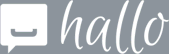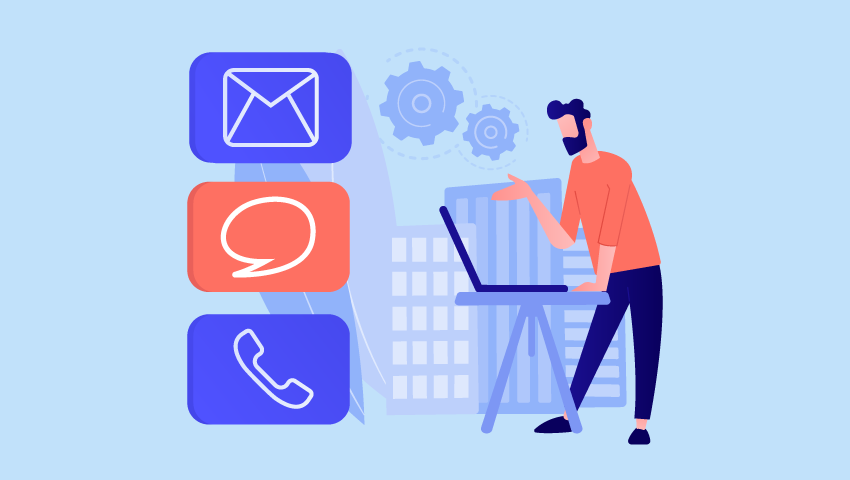Customer service is undoubtedly one of the crucial aspects for any organization. There is a constant need to ensure that your support staff is handling customers’ queries efficiently. It is important to ensure that your organization’s support service is seamless and hassle-free.You can integrate a robust ticket management solution into your customer portal. PortalXpand – our Dynamics 365 customer portal solution for Dynamics 365 also offers the feature of ticket management.
Steps to Manage Tickets in Dynamics CRM Customer PortalStep1: Add or use an existing Contact. Set an Account for that Contact.
Step 2: Add or use an existing case. Account must be set as a Customer. You can use any other Account relationship to map the records.
Customer PortalThere are 2 sides of this solution – a. Admin and b. Customer.
- Admin
Step 1: Log in to the portal as the Admin.
Step 2: Navigate to Roles in the Portal User Management.
Step 3: Create a Role with Relationship Type as Account. Select Entity to access this role. You can also select any Account based relationship of the Entity. For example, Case entity and Customer relationship field (customerid_account).
Step 4: Save the role.
- Customer
Step 1: Go to Customer login page and login.
Step 2: Go to Cases. You can view all the cases which are associated with “Account_01”. You can create Cases of an account “Account_01”. Additionally you can also create Cases of a customer “Customer_01”.
For any kind of open plugins and extensions, call us on +91-9106747559.